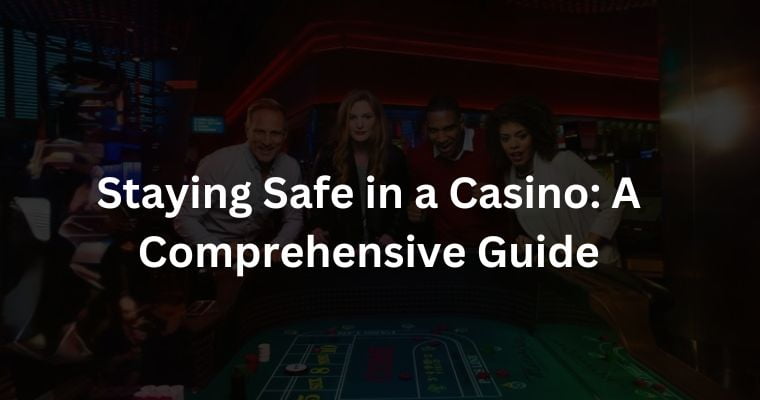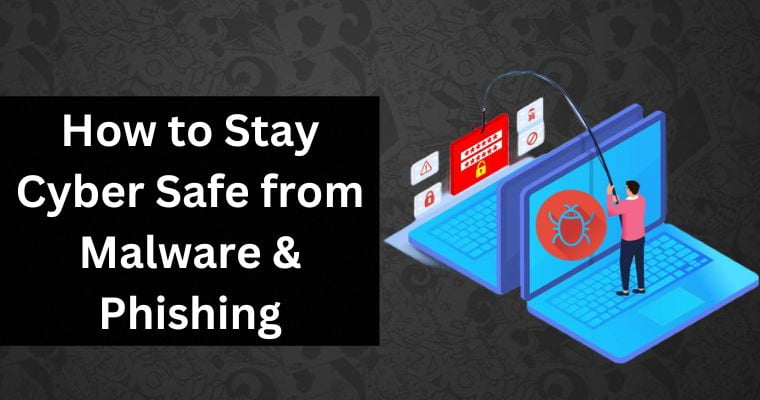MacBooks are known to be quite reliable when it comes to cybersecurity threats. It is one of the selling points sometimes advertised by Apple.
Some Mac owners also tend to say good things about cybersecurity whenever someone asks for their opinion about Apple computers.
Having said that, there are still times when you encounter cybersecurity issues. Malware can attack even those devices that have strong security, including iPhones & MacBooks.
For example, you could end up dealing with Bing hijacking Google search Mac that MacBook users experience now and then. This particular instance of a threat is not that malicious.
The fact that you get redirected to a random website while googling is more of an annoyance. Nevertheless, the phenomenon is still considered a cybersecurity threat, and it should not be ignored.
Avast Security on a MacBook
Naturally, antivirus software is the go-to option to keep your computer secure, and Avast Security looks to be a popular option these days.
The antivirus has a free version that covers basic security features, including malware detection on the computer and browser security alerts.
The premium version can be considered as well if you want to benefit from additional features, such as safer shopping and Wi-Fi network security alerts. For the most part, however, the free version is enough to do the job of protecting your computer from malicious threats.
Problems With Avast Security
Installing Avast Security with the intention to protect your MacBook from cybersecurity threats might not be as smooth as you think.
Overall, the antivirus is a good choice for Mac users, but some MacBook owners have reported problems with the tool.
Avast might block websites and applications. You download a new application from the App Store and install it on your computer, only to have Avast pop up with warnings that the application is not safe.
A similar thing happens with websites. And the funny thing is that you might experience difficulties visiting sites that you had no problem surfing before.
Suppose a website was accessible before you installed Avast Security, and you are confident that there is nothing wrong with the site security-wise. In that case, the issue is with your antivirus software.
What Causes Avast to Block Access?
Web Shield and File Shield are two core features of Avast antivirus. These two shields can be explored in more detail by revealing that Avast named its in-detail security features as shields as well.
You can benefit from Web Shield, Behavior Shield, Email Shield, and File Shield.
The four are pretty self-explanatory. Avast puts an emphasis on focusing on these areas when it scans the computer for potential security threats.
The web shield scans websites you visit and prevents access to potentially dangerous sites. In addition, you get a prompt warning about a dangerous file if you decide to download it from the internet.
The purpose of the behavior shield is to scan the computer and detect weird instances of computer behavior that could be related to cybersecurity threats.
The file shield scans computer files to make sure that none of the data is corrupted. If a file is suspicious, Avast moves the file to the Quarantine mode so that users can no longer use the files.
Finally, there is the email shield. Email attachments can be malicious, and opening them could lead to unwanted computer problems.
The same can be said about emails that ask you to visit a shady landing page. The odds are that a landing is full of malware. An antivirus tool that warns you of such threats is quite useful.
Now, while these features are to be expected in antivirus software, one raises a question of whether they are all that great if there are constant issues related to blocking website and app access.
The annoyance is understandable. At the same time, if Avast thinks that there is a potential threat, there must be some truth in that.
So, for the most part, an antivirus with a repertoire of different security features to back up the users is a plus. The problem is accessing blocked content that you know is safe.
Avast Security has the disable button as well as a dedicated Exception section that you can modify to make the necessary adjustments to how you use your MacBook.
Let’s take a look at how to disable Avast Mac security and how to add exceptions to the tool, so you do not have to worry about struggling to access certain apps and websites.
Disabling Avast Security
If you do not want to bother with exceptions and all that, you can simply disable Avast when you are experiencing problems with it. For that, you will need to turn off what is known as Core Shields.
For Avast One users, the steps are the following:
- Click the Explore button after you open Avast One
- You will see Core Shields.
- Individually, go through every shield and click on Open [Core] Shield
- To disable the shield, you need to tap the toggle at the top of the window
For Avast Security, you need to open the tool and go to the Core Shields section. From here, disable each shield individually.
You might get a prompt asking you to enter your MacBook admin password to confirm the changes (this can happen for both Avast (Security and One), so keep that in mind.
Adding Exceptions
Exceptions let you add sites and applications you believe to be safe in the exclusion section of the security tool.
Instead of disabling Avast completely, you can modify it to have the tool running while you do not have to worry about experiencing access problems to apps or websites.
To add exceptions on Avast Security, open the tool and go to the menu. Click on Preferences and select the Core Shields section. Here, you will see different options. You want to focus on File Shield and Web Shield.
You can add exceptions to both. File Shield is there for applications you want to exclude, and Web Shield is used for the websites.
Similar to disabling Avast, you may also receive a prompt asking you for the MacBook’s password.
Turning Off the Blocking Feature
We talked about disabling Avast completely and adding exceptions. Now, let’s take a look at how you can disable specific features. Under these circumstances, the tool is still working, but it is not carrying out a specific thing, i.e., checking sites and applications.
After opening Avast, go to Avast Security and click on Core Shields. You will see a window with different security shields.
You can disable the shield you want. And once you finish surfing the site or using an application that anti-virus blocked, you can go back to enabling the security feature and have the security tool run at full capacity.
Should You Remove Avast Completely?
There is an argument to be made about getting rid of Avast Security completely and switching to a different antivirus tool. However, such an approach would not be ideal for someone who paid for a premium version.
Not to mention that even if you switch to another antivirus, there is still a chance that the same problems will repeat themselves.
Despite minor annoyances that you might experience with Avast blocking access to certain sites and applications, you can circumvent these things by adding exclusions.
Ultimately, there should not be that many instances of struggling with potentially malicious applications and websites that you need to work out manually.
As far as antivirus software options go, Avast Security is a solid choice for MacBook users despite its shortcomings. And since these shortcomings are not a significant issue, you should be fine with continuing to rely on Avast Security.