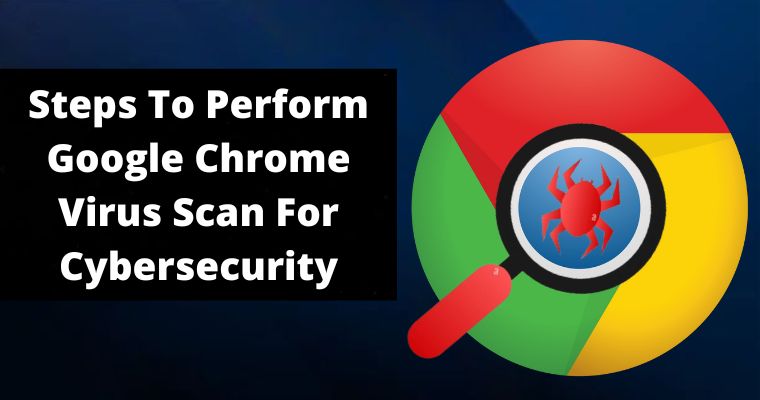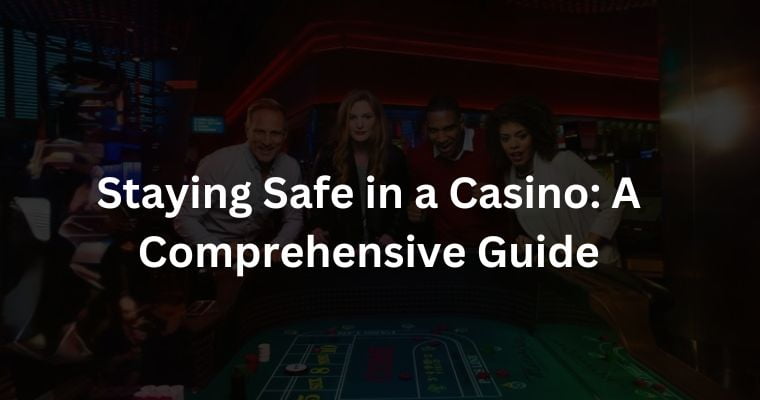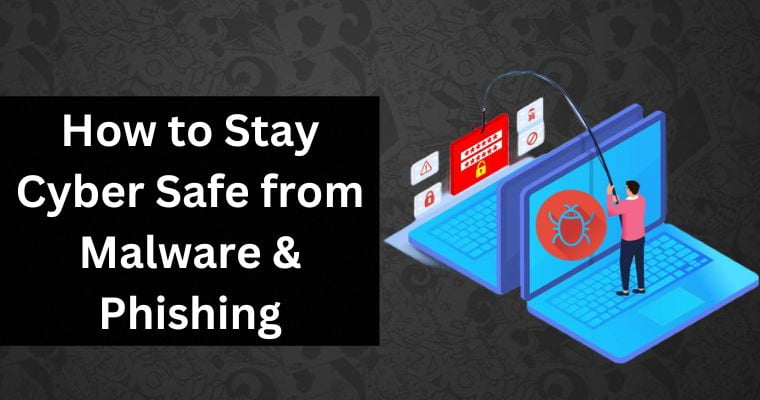In today’s time, where everything has gone online, the threats of cyber attacks are also increasing a lot.
However, to deal with these problems, there are many types of cyber security program training and software available in the market which help to keep you safe from cyber attacks.
But sometimes hackers steal their data by taking advantage of the carelessness of the people. We are talking about not updating the software even after having it for the security of our online data, and not scanning it from time to time.
Because of this, hackers steal their sensitive information by penetrating their security system.
Today we will be talking about Google Chrome Online Virus Scanner for the removal of Malware.
Anybody who gets connected to the Internet using a computer, tablet, or Smartphone must protect records stored on some devices.
These are information such as passwords, documents, pictures, credit card numbers, etc. If you don’t protect your device, the possibility that somebody will steal your sensitive data is high.
Hackers can effortlessly break into your machines using malware. It is wise to follow some specific steps to protect your devices from cyber attacks.
As you know, Viruses & malware are used to attack only desktops, but nowadays, it is extremely prevalent online, too. Surfing the web these days requires ample caution, as you never know if the next website you are visiting has dangerous a virus.
Table of Contents
Google Chrome Online Virus Scan For Malware Removal
Google Chrome is certainly the most popular web browser across all platforms. It provides its users with a huge number of superior features that improve their web browsing experience. It is fast, well-optimized, feature-rich, & comes with an outstanding user interface.
There will probably be many of you who are not aware that Google Chrome is the only browser in the Windows operating system that can do malware scanning on your entire system without downloading any additional software.
Yes, you can use Chrome’s Anti-malware feature to find and destroy dangerous viruses and malware present in your system which could prove to be harmful to your system.
You will be happy to know that to deal with modern threats;
Google also keeps updating it from time to time, which makes its security system stronger. However, despite all this, Chrome has not been completely free from security threats.
Some problems have been seen here, which is proof that your system has been infected with some malware and what you need is a good virus scanner or malware scanner.
- Frequently changing the homepage and default search engine in your current Chrome browser without your permission
- Some popup ads started appearing again and again
- If you have removed some tools and extensions from your Chrome and they appear again when you open Chrome again, then it may be an infection.
- While browsing, they unintentionally get redirected to unknown websites or WebPages.
Steps To Use Google Chrome’s Antivirus Scanner Online
- Firstly, you have to open the Chrome browser on your device.
- Now you will find three dots beside your profile picture in the top right corner of your browser. You have to click on these three dots.
- After clicking on these, you will see a pop-up window under the dots. You have to scroll through the list until you see the option with Settings.
- After clicking on Settings, it will take you to a new page showing a list of options related to the way your browser operates. Here you’ll get a range of customization options, from layout changing browser to different permission setup that makes which online software or application can access your device.
- Now you have to go to the left-side bottom corner of the page where you will find a section titled Advanced. You have to select this option, after that, you will see a drop-down menu.
- Here you will see the “Reset and Clean Up” option. Now you need to click on this option, & you will be directed to cleaning options, which contain “Clean up computer”.
- Now here you need to click on this option, & a new page will open with a “Find” tab popped in blue color. Now click on Find it will run the Chrome scanner which scans your computer or device for malware and other harmful elements.
- You can also choose or out of sending details to Google HQ regarding any malware that was uncovered throughout the cleanup.
- When the program starts, it will scan not just for malware and virus but also for some other unwanted applications that you might not even have to understand are active on your device.
- Google goes into detail regarding what type of software it classifies as not needed on this page.
- When the scanning process is done, you will get a report about the status of malware and antivirus that were found on your computer.
- After that, you will be offered the choice to eliminate the unnecessary software or place it in quarantine until you decide what to do with it. Once the process is finished, you can be asked to restart your pc.
Privacy Issues When Using Chrome Malware Scanner
Chrome Malware Scanner is a great option at the moment to help you detect and get rid of malware from your system, but it can also possibly increase your security issues. Because everyone will be very well aware that Google is always in search of data.
And when you use Chrome’s scanner, Chrome has access to your system’s deep and root files and in the meantime, it can store your sensitive information.
But everyone knows what Google will do with that information; of course, it inspires you to show targeted ads.
How To Fix Failed Chrome Virus Scan Problem?
Do you also see an error message “Failed – Virus scan failed” when downloading in the Google Chrome browser? If you want to get rid of this problem, then here we have given some tips and options, using which you can get rid of this problem.
Firstly, you have to fix your Windows Registry, for which many methods have been shown online; you should edit the registry of your Windows only after seeing them. Although according to some people it
The method is not completely effective if you also think that this process will not work for you, then you can try other tips given below.
Sometimes the antivirus program installed on your computer blocks your downloadable files as well as restricts the use of online malware scanners. That’s why check your antivirus and make sure that it is not obstructing any of your programs in any way.
You can also check your Chrome settings if you don’t understand anything; you can set it back to default.
Sometimes this issue is also seen due to not updating Chrome on time, so keep in mind that keep updating your Chrome browser from time to time.