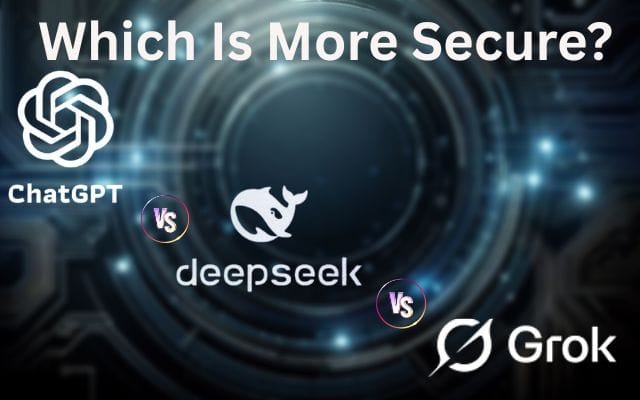You’re probably familiar with USB flash drives, which can be used to store and transfer data. They’re small, portable, and fast—but how secure are they? In this article, we’ll discuss best practices for securing your data on a USB drive.
We’ll also explore some common threats to the security of a USB drive, such as corruption caused by viruses and hackers trying to get access to your files. If you want to keep your sensitive information safe from prying eyes or malicious attacks, read on!
Table of Contents
5 Best Practices To Secure Your Data on a USB Flash Drive
Encrypt the hard drive
According to Big Data Supply, a company that buys and sells used hard drives, encrypting your hard drive is one of the most important things you can do to protect your data.
If someone gets access to your computer, they will be able to see everything on it–including files with personal information and passwords that could compromise other accounts.
If you’re using a Mac or a Windows PC, there are two options for encrypting the hard drive: BitLocker (for Windows 10) or FileVault 2 (for Mac OS X).
You’ll need administrator rights in order to use either option; if you don’t have these privileges yet, ask an IT professional or teacher at school how they can help set up these features for you so that no one else can access them without permission!
Once encryption software has been installed on your computer’s operating system, setting up strong passwords takes just a few minutes:
First, create a memorable phrase based on something meaningful from real life–something like “my favorite pet’s name” could work well here–then add numbers at either end of it so that it becomes even harder for anyone else trying to guess what those words might mean without knowing them already themselves beforehand.”
Rely on a secure password for your encryption software
To ensure that your data is protected, use a strong password for the encryption software. You should have a password that is at least 10 characters long and includes both numbers and letters.
Avoid using any words from the dictionary as well as your username or email address, which could be easily guessed by someone who knows you well enough to guess what kind of information could be gleaned from those sources.
You should also make sure that the encryption software is updated on a regular basis. This will help ensure that any vulnerabilities in the program are patched up so that hackers can’t take advantage of them.
Use a strong password for your user account as well
A strong password is one of the best ways to protect your data. A good practice is to use a combination of letters, numbers, and symbols in your password.
Try to make it as long as possible; 12 characters or more is ideal for most operating systems (and if you’re using Windows 10, there’s no need for any special characters).
Don’t use a password that’s easy to guess–don’t base it on your name or birthday, for example! If someone were able to guess this information about you, then they could access your account easily enough without requiring any other details about how it was set up in the first place.
Use encryption software that allows you to separate the user password from the system password
Don’t use encryption software that allows you to store your user password in the same place as your system password. If you do this, then anyone who gets a hold of your encrypted files will also know how to decrypt them because they have access to both passwords.
This is a common mistake made by many users of encryption software, and it can be avoided by using programs like VeraCrypt or AxCrypt (both free).
These programs allow users to create two separate passwords: one for unlocking their drives’ contents and another for accessing the program itself on Windows computers; Mac users use a single keychain file instead of two separate ones like Windows users do.
Don’t leave your USB drive in an unlocked car or office
You should always keep your USB flash drive in a secure place. If it’s not on your person, it could be stolen by someone who knows what they’re doing.
There are a few things you can do to prevent this from happening:
- Don’t leave your flash drive in an unlocked car or office space. If possible, take the time to lock up before leaving for the day.
- When storing data on a USB flash drive for long periods of time (such as overnight), make sure that no unauthorized users have access to them by putting them somewhere safe (like in a locked drawer).
- Lock up the USB flash drive when you’re not using it. If you have a small lock, attach it to your keychain or another item that you carry around with you all the time.
- This way, if someone were to steal your keys, they wouldn’t be able to access any of your data because they don’t have the right equipment.
If you use more than one encryption tool, make sure they are compatible with each other
If you are using multiple encryption tools, make sure they are compatible with each other. If they aren’t, the data may not be encrypted properly and may not be secure.
Also, if you use more than one password for your encryption tools, it’s important that all of them match in length and complexity.
If they don’t match up completely (for example, one has a capital letter while another doesn’t), this could compromise your security as well by making it easier for someone else to guess which password belongs to which tool.
If you are using a password manager, make sure that it is password-protected. Also, never store your master password in the cloud unless there is an option for two-factor authentication; otherwise, hackers can access your data even if they don’t know your master password.
Simple Steps to Protect Your Data From Hackers
There are some simple steps you can take to protect your data from hackers and criminals.
- Use a password manager. A password manager is an application that helps you create and manage strong passwords for the websites or services that require them. It also saves them for you so that you don’t have to remember them all yourself.
- Many of these applications allow users to set up two-factor authentication, which requires users to enter another piece of information in addition to their username and password before accessing an account or service.
- Examples include two-factor authentication apps like Apple’s iCloud Keychain or Google Authenticator (for Android).
- Use a secure password for your encryption software: You should use strong passwords when setting up any kind of encryption software on your computer;
- However, keep in mind that if someone else has access to your computer, then they could easily decrypt anything stored there without needing any knowledge of encryption at all!
- So make sure not only do you choose something long enough but also make sure it isn’t easily guessable like password or something similar. Passwords tend not to work well either, due largely because they’re so common amongst others who may try cracking into them later down the road if needed.
Conclusion
The best way to protect your data on a USB flash drive is to use strong encryption. This means that no one can read the files without the password, not even if they get access to the drive itself.
As long as you keep up with good security practices (like not leaving your computer unlocked), this level of protection should be enough for most people’s needs.